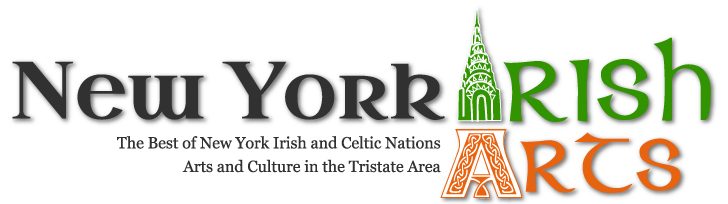- This event has passed.
Simple and easy steps to install WordPress manually
September 27, 2020

Hello friends if you are newbie just don’t worry. here i provide you the step by step process to install WordPress manually. its easy and simple four step process these steps are :
1. Download WordPress
2. Extract WordPress
3. Create Database
4. Installation WordPress
Step 1. Download WordPress don’t worry just click on this link to download WordPress https://wordpress.org . now on your screen WordPress official website is opened. it looks something like this
you don’t need much to do just click on the get WordPress button inside red marked circle after clicking it will redirect you to new page scroll down just little bit and here you find the the download WordPress button with the latest version of WordPress by clicking on this button your download start automatically. see below image.
Step 2. Now in step 1 you have downloaded WordPress successfully. go to you download folder and find the WordPress zip just copy this zip folder. go to C:xampphtdocs folder and paste WordPress zip folder. after that right click on WordPress Zip folder and click on extract here. after extracting you
find folder name WordPress appear.
Step 3. Start Your Xampp server / Wamp Server /Lamp Server whatever is installed.
if you dont know what is Xampp/ Wamp / Lamp Server I will Guide you on my next post how to install , start , and create database. and If you already have xampp server and know how to start then go ahead and create your database. that’s it you are done.
step 4 . open your browser and type http:localhost/wordpress and hit enter. now this screen appears . so select language and click continue…
Click on “Let’s go!” button on the following page.
Here You Should Give required details.
give database name you have created in step 3. for username write root for password leave blank
database host write localhost table prefix leave as it is then click submit
after that run the installation page appears click run the installation
Here You Have to give your project title name and username and password for your dashboard and recovery email id after giving these details click install WordPress
You have successfully installed WordPress on your computer. now in next step provide the username and password created for dashboard. click on log in
Now Your installation process completed.
your dashboard appears and look like this